Using cPanel Features
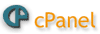
cPanel Features Interface
cPanel is a web based hosting control software that can be accessed using a web browser. The cPanel interface offers you an account-related information view of your website hosting account and provides easy access to the wide variety of website management and website building tools and utilities.
cPanel is designed to make the complex tasks of managing your website hosting account easy.
The cPanel interface home screen provides access to all of your cPanel functions.
Click here for a cPanel demonstration.
Note: The options you see on your main cPanel screen may differ from the following features descriptions and from the cPanel demo.
Home Link
 Return to the cPanel home screen from anywhere in the interface by clicking the "Home" button at the top left corner of the screen, or the Home link at the bottom of the screen. From the home screen, you can reach any of cPanel's features.
Return to the cPanel home screen from anywhere in the interface by clicking the "Home" button at the top left corner of the screen, or the Home link at the bottom of the screen. From the home screen, you can reach any of cPanel's features.
You can change the order in which the feature-related boxes (sections), such as how the "Mail" and "Files" boxes appear and can organize the cPanel interface to better suit you. To change the location of a box:
- Click and hold the box's heading bar
- Drag it to its new location and release
The feature-related boxes can be minimized (hidden) by clicking the arrow point icon in the top right of the heading bar and this will collapse the feature-related box.
Help Link
Clicking the "Help" button (or the Help link at the bottom of the screen) opens an information prompt window for the feature you have accessed. The contents of the Help menu change, depending on where you are in the interface.
The Help link offers 3 options and should be consulted any time you have trouble using a feature in cPanel :
- Video Tutorials — Click to view a very weak list of the video tutorials available from cPanel (videos do not have audio)
- Full Interface Documentation — Click to access the cPanel's documentation (cPanel documentation may also be found by clicking the Documentation link at the bottom of every cPanel screen)
Logout Link
 The "Logout" button at the top right corner of the main screen, and the Logout link at the bottom of the screen allows you to log out of your cPanel account. Always Logout after accessing your cPanel account from any shared computer device.
The "Logout" button at the top right corner of the main screen, and the Logout link at the bottom of the screen allows you to log out of your cPanel account. Always Logout after accessing your cPanel account from any shared computer device.
Trademarks
To view trademarked names information used within the cPanel interface, click the "Trademarks" link at the bottom of the screen.
Notices
If ZDiQ has an important message to communicate, it will appear in a box marked "Notices" located at the top left of the cPanel home screen.
Find Function
The "Find" function can help you quickly locate a feature of cPanel. Enter a keyword into the Find search field on the upper left side of the cPanel home screen and the menu icons on the right will automatically filter to show available options results.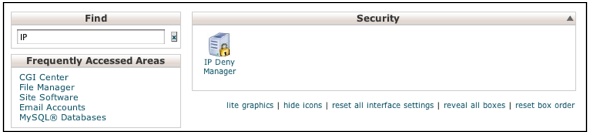
To restore all features icons, click the ‘X’ button to the right of the Find search field.
Frequently Accessed Areas
Under the "Frequently Accessed Areas" heading, the 4 most accessed functions of cPanel are linked. As features are used more or less often, these menu links may change.
The Stats Menu
The "Stats" menu shows your hosting account’s used resources' measures and is important for monitoring your resource usage. This information is useful for hosting plan upgrade decisions.
- Click "expand stats" to view all of this data
- Click "collapse stats" to view only the first 5 stats measurements
The full Stats menu displays the following information:
- Main Domain — account's primary domain.
- Home Directory — web server folder location in which your website’s folders and files reside
- Last login from — IP address from which you last accessed your cPanel account
- Disk Space Usage — amount of disk space that your account occupies on the web server, in Megabytes appearing next to the amount of disk space your account is allocated (the "quota")
- Monthly Bandwidth Transfer — amount of data transferred to and from your account for the month to date in Megabytes appearing next to the total monthly bandwidth your account is allocated
- Email Accounts — number of email accounts associated with your website, out of the total number allowed
- Subdomains — number of subdomains associated with your account, out of the total number allowed
- Parked Domains — number of parked domains associated with your account, out of the total number allowed
- Addon Domains — number of addon domains associated with your account, out of the total number allowed
- FTP Accounts — number of FTP accounts associated with your website, out of the total number allowed
- SQL Databases — number of SQL databases you have created, out of the total number of databases you are able to create for each database type.
- Mailing Lists — number of mailing lists associated with your website, out of the total number allowed
- MySQL Disk Space — amount of disk space used by your databases
- Hosting package — name of the web hosting plan to which you have subscribed
- Server Name — name of your web server
- cPanel Version — version of cPanel currently running on your server
- Theme — version of the cPanel interface layout currently being used
- Apache version — version of the Apache software running on your web server
- PHP version — version of the PHP scripting language currently installed on your server and is useful information for installing PHP scripts
- MySQL version — version of the MySQL database software currently installed on your server and is useful information for installing MySQL databases on your website
- Architecture — type of microprocessor powering the web server
- Operating system —software running on the web server allowing the server to operate
- Shared IP Address/Dedicated IP Address — displays the IP address your domain is assigned on the web host’s server
- Path to sendmail — location of the sendmail program on your web server and can useful, for example, creating a script allowing visitors to send you email using a website form
- Path to Perl — location of the Perl interpreter on your web server and is necessary information for writing Perl scripts
- Perl version — version of Perl running on your server and is necessary information for writing Perl scripts
- Kernel version — version of your web server’s kernel (the central operating system component allowing the server’s software to communicate with its hardware)
- cPanel Pro — version of the cPanel software currently running on your web server
- Service Status — "Click to View" link will display the Server Status page (see details below)
The Server Status Page
The "Click to View" link near the Service Status at the bottom of the Stats menu opens a Server Status page displaying Server Status metrics.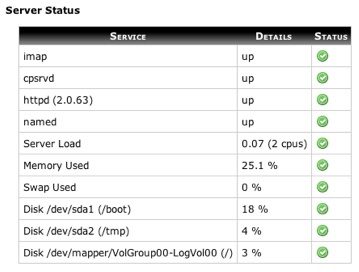
Server Status Information Box Status Icons
- green circle indicates the service is running
- yellow circle indicates that the service is busy or that your disk space is almost full
- red circle indicates a problem with the service or your disk space is full
Other Server Status Services may include:
- cpsrvd: cPanel service daemon that runs the cPanel interface
- imap: email protocol for mail retrieval
- httpd: Apache webserver’s daemon and is responsible for serving web pages to your visitors
- named: DNS server and this service is required for your domains to appear on the Internet
- Server Load: your server’s current CPU load (if red, your server is experiencing performance issues)
- Memory Used: amount (as a percentage) of RAM being used on your server
- Swap Used: amount (as a percentage) of swap memory being used, occurs during RAM shortages and is memory used on your hard drive in place of RAM
- Disk /$volume: amount (as a percentage) of hard disk space being used (if red, delete old or unused files
Note: With the exception of the Disk service, you should contact ZDiQ if you are experiencing problems with any of these services.
The Preference Links
The 5 preference links are located at the bottom of the home screen and change the basic display preferences of the cPanel’s interface.
- Lite/Full Graphics — toggles display of the header and footer graphics, allowing for reduced memory demands and load times.
- Hide/Show Icons — toggles display of the icons contained in the boxes between displaying only hyperlinks, or both icons and hyperlinks. Hiding icons will further reduce memory demands and load times.
- Reset All Interface Settings — resets any changes made to the interface and return it to its default
- Reveal All Boxes — reveals any menu boxes that have been hidden
- Reset Box Order — returns the order of boxes to cPanel’s default setting if the order has been changed





















