Creating Email Accounts
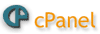
With your new website hosting package, initially, there are no email accounts set. On your cPanel, your website's main username may look like it is set as an email account (but it is not). If you want to use this username as an email account, you will have to create an email account with that main username for it to function.
Create an Email Account
To create an email account:
- Log into your cPanel (Click here for information on Accessing your cPanel)
- In the Mail section of your cPanel, click "Email Accounts"
- In the "Email" field, enter the email account-holder name (or department) you want to create and then, if you have more than one primary cPanel domain (i.e. addon domains and subdomains), select the domain name from the adjacent drop-down menu.
- In the "Password" fields, enter the desired password and then enter the same password again to confirm it
- Make a selection for your Mailbox Quota (250MB is more than adequate to start)
- Click "Create Account"
In the list below the account creation fields, you can confirm the email in the email list. Creating email accounts for your primary domain, addon domains and subdomains requires the same procedure.
Email accounts cannot be created with a script or by using SSH.





















